What is Side-Loading?
Side-loading is a process of transferring files from a computer to an e-reader device. It is an excellent way for readers to access books that may not be available on online stores. This process differs from downloading books directly from an online store, as it allows users to store and access their ebooks in one place. Side-loading is also beneficial for those who have their own collection of ebooks in their computer. It enables them to keep it all in one place instead of having to store it in multiple places. Additionally, side-loading is simple and can be done with a few clicks. The advantages of side-loading make it an appealing option for readers in search of the perfect book.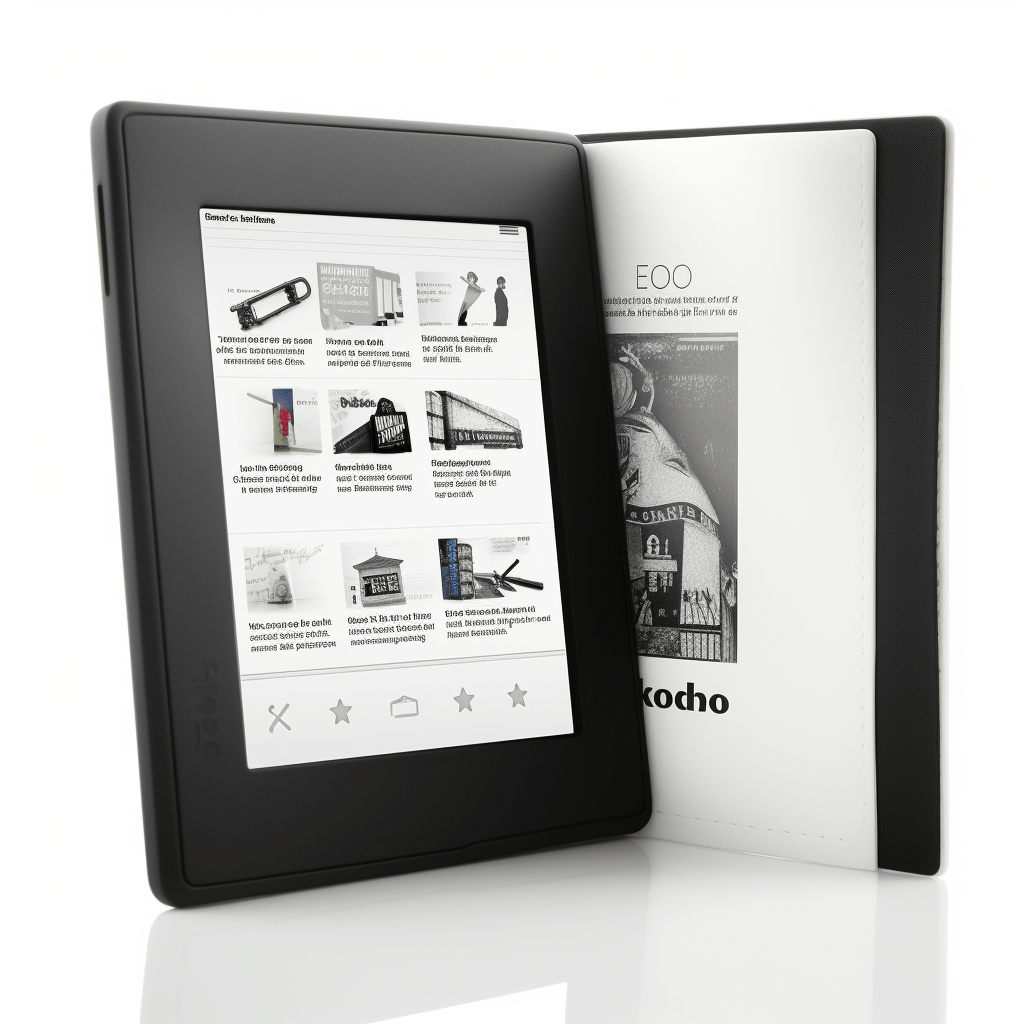
Benefits of Side-Loading
With side-loading, readers can access a wider range of content that may not be available in retail stores, and they can save money by avoiding the cost of purchasing books. Additionally, side-loading offers access to a much larger variety of books than what is available in retail stores, as well as books in a variety of formats such as ePub, PDF, and MOBI. Furthermore, side-loading is both convenient and efficient, allowing quick and easy access to the books the user needs. Finally, side-loading books onto a Kobo ereader also provides users with the ability to store their books in a digital library for easy retrieval.
Requirements
We all know the convenience and ease of having an e-reader. But when it comes to side-loading books to a Kobo e-reader, there are certain requirements that must be met. First and foremost, you need a computer with an internet connection to download the necessary software. Additionally, a Kobo Reader device is required, as well as a USB cable to connect the Kobo Reader to the computer. In order to access books, an account with an e-book provider is needed. Furthermore, the books being side-loaded to the Kobo Reader must be in a supported file format like EPUB, PDF, or MOBI.
Kobo e-reader
Kobo e-reader is a great choice for those who want to read digital books on the go. This device is lightweight and has a long battery life, making it perfect for those who are constantly on the move.
The user-friendly interface is compatible with a variety of e-book formats, and users can access the Kobo bookstore to browse and purchase books.
Moreover, the device can sync with other devices, such as smartphones and tablets, allowing users to read their books on multiple devices.
Additionally, Kobo e-reader can be used to store and access other digital content, such as music, podcasts, and magazines.
In short, Kobo e-reader is an excellent choice for anyone who needs a reliable and versatile e-reader.
Computer
Installing the Kobo Desktop app is the first step in sideloading books onto a Kobo eReader, and this app is available for both macOS and Windows computers. With the Kobo Desktop app, users can easily connect their Kobo eReader to their computer, either using a USB connection or through Wi-Fi.
Once the connection is established, users can browse and purchase books from the Kobo Store, sideload books in multiple formats, and transfer their own personal PDF or ePub files to their Kobo eReader.
To top it off, users can also sync their Kobo eReader with their Kobo account to keep track of their reading progress.
Why not take advantage of the convenience that the Kobo e-reader offers and start reading your favorite books today?
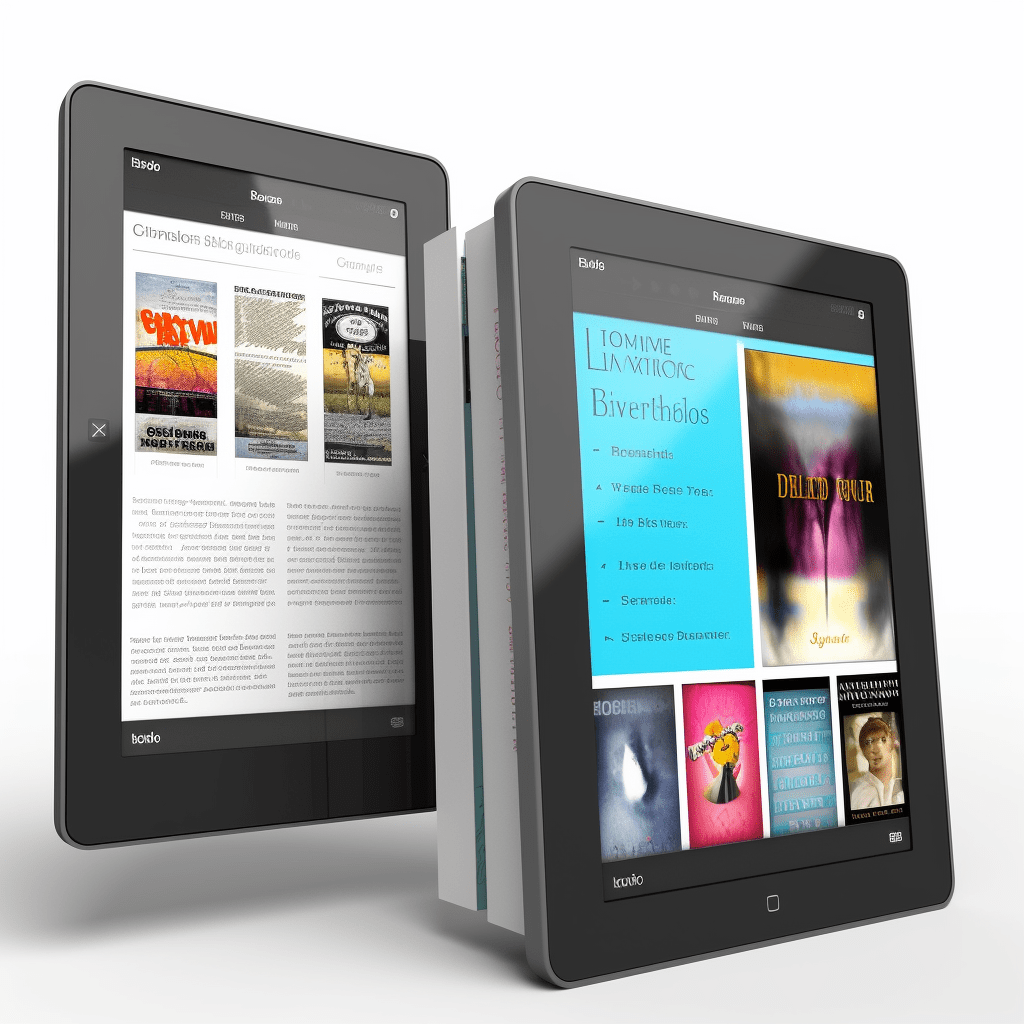
Internet connection
When it comes to side-loading books onto a Kobo ereader, an internet connection is essential. To get started, users must first connect the Kobo ereader to a Wi-Fi network or an Ethernet connection.
Once connected, users can then enter the Wi-Fi details into the settings menu of their Kobo ereader. This will enable their device to connect to the internet, giving them access to side-load books.
Additionally, users should remember to check for any software updates after connecting the Kobo ereader to the internet.
It is important to ensure that the Wi-Fi connection is secure and password-protected in order to prevent any unauthorized access.
Step-by-Step Process
We all know how important it is to stay up to date with the latest technology. But sometimes, the process of side-loading books onto a Kobo ereader can seem daunting. Fortunately, the process is actually quite simple: Connect your Kobo ereader to your computer and download and install the Adobe Digital Editions software. Sign in to Adobe Digital Editions using your Adobe ID and drag and drop the eBook file into Adobe Digital Editions.
Disconnect the Kobo ereader from your computer and turn it on. The book should be synced to the Kobo ereader automatically. With this done, you can start downloading e-books and enjoy the latest technology!
Download e-books
Learning how to side-load books onto a Kobo ereader is no exception. The process is actually quite straightforward, beginning with the downloading of ebooks. It’s possible to find ebooks by searching either the title or author name of the book on websites that provide free e-books.
Once the book is found, it needs to be in the Kobo format (KEPUB) in order for it to be compatible with the Kobo ereader. After downloading, the file is saved to a designated folder on your computer.
The next step is to connect your Kobo ereader to your computer using the USB cable. This allows the e-book file to be transferred from the computer to the Kobo ereader.
Install Kobo Desktop app
In today’s digital age, staying up to date with the latest technology can be a challenge. Side-loading books onto a Kobo e-Reader is a great way to stay ahead of the curve. To get started, the first step is to download the Kobo Desktop app, available on the Kobo website.
Once the download is complete, double-click the installation file to begin the setup process. Following the prompts will complete the installation, and then the Kobo Desktop app can be opened.
After signing in to your Kobo account, the next step is to connect your Kobo e-Reader to your computer using the USB cable provided.
This is the perfect way to get your e-books onto your device quickly and efficiently.
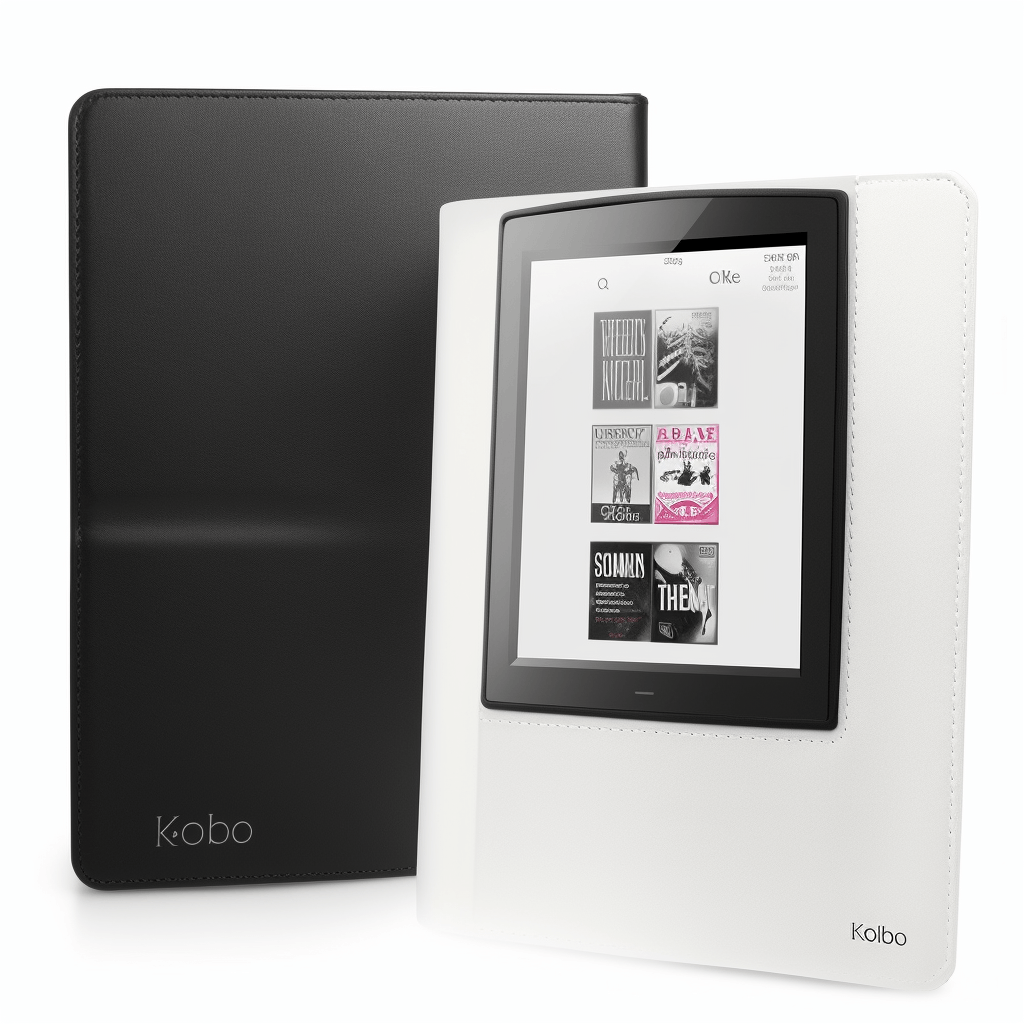
Connect Kobo e-reader to computer
We all know how important it is to stay up to date with the latest technology, and side-loading books onto a Kobo e-Reader is a great way to do just that. But before you can get started, you’ll have to connect your Kobo e-Reader to your computer. The first step is to plug the USB cable provided into the computer and make sure the Kobo is turned on.
If the Kobo is not detected, try restarting your computer and plugging in the Kobo again. In some cases, computers may require that the Kobo is set to USB Mode before it is detected.
Once the Kobo is detected, a new drive will appear on the computer, allowing you to transfer books.
When it comes to transferring e-books to your Kobo e-Reader, the process is just as straightforward.
Transfer e-books to Kobo e-reader
To get started, users must first connect the Kobo e-Reader to their computer. This can be done by plugging the USB cable provided into the computer, ensuring the Kobo is turned on, and possibly setting the Kobo to USB Mode.
Once the device is detected, a new drive will appear on the computer allowing users to transfer books. Transferring e-books to a Kobo e-Reader is just as simple as connecting the device: all users have to do is drag and drop the e-books from the computer to the device.
When the transfer is complete, users must eject the device from their computer safely. With the ability to download e-books from libraries and online stores, users can have a never-ending supply of books to read.
Disconnect Kobo e-reader from computer
When disconnecting your Kobo e-reader from your computer, it is important to take the necessary steps to ensure that the device is properly disconnected. First, unplug the USB cable from the computer.
Next, make sure the Kobo e-reader is powered off before unplugging the USB cable. Additionally, check to confirm that the status light has turned off.
After that, carefully detach the USB cable from both the Kobo e-reader and the computer.
Finally, store the USB cable in a safe place.
Troubleshooting
In order to successfully side-load books onto a Kobo e-reader, it is important to troubleshoot the device first – making sure that the Kobo software is up-to-date, the device is connected to the computer, the correct file type is used, and that there is enough storage space to accommodate the book. Additionally, the Kobo software must be open and running on the computer, and the device should not be in sleep mode.
Once all of these steps have been completed, side-loading books onto their Kobo e-reader can begin.
Examples
How to side-load books onto a Kobo e-reader can be a daunting task for even the most tech-savvy users. The key to successful side-loading lies in understanding the correct steps and being sure to follow them.
If users are downloading an eBook from a library or public domain source, they should make sure to use the correct file type and to check the storage capacity needed for the book. If the eBook is being downloaded from a third-party website, users should make sure to take the necessary steps to do so securely.
When it comes to transferring an eBook file from a computer to a Kobo device, they should make sure that the Kobo software is open and running, and that the device is not in sleep mode. Taking the time to properly follow these steps will ensure that users can side-load books onto their Kobo e-readers without any issues.
Conclusion
For many readers, the idea of learning how to side load books onto a Kobo eReader may seem daunting. But with the right tools and access to the content they want, they can quickly and easily add additional books to their library. The process involves downloading the necessary software, transferring the content to their device, and then opening it from the Kobo home screen. This can be done using a variety of sources, including websites, external storage devices, and the user’s own computer. Having a Kobo reader is a great way to access and enjoy favorite books without having to pay for them. With just a few simple steps, readers can side load books onto their Kobo eReader and start reading! Why not give it a try? When it comes to troubleshooting any issues, there are plenty of FAQs available to help.FAQs
How do I side load books onto my Kobo e-reader?
Adding books to a Kobo eReader can be a great way to access a wide variety of content. But how do you side load books onto your Kobo eReader? It’s easy!
Connect your Kobo eReader to your computer using a USB cable. Open the Kobo drive, which will appear as a storage device on your computer.
Copy the book files into the “Kobo eReader” folder of the Kobo drive. Eject the Kobo drive safely from your computer.
The book files will now appear in your Kobo eReader’s library, ready for you to read.
With just a few simple steps, you can start side loading books onto your Kobo eReader and enjoy your favorite books in no time!
Are there any advantages to side loading books?
Side loading books onto a Kobo eReader can be a great way to access a wide variety of content. But what are the advantages of side loading books? For starters, side loading books allows readers to access a wider selection of titles than what is available in the Kobo store. This means that readers can access books from other sources, such as public libraries. Furthermore, side loading books can be done quickly and easily, giving readers access to free books. With side loading books, readers have more control over their libraries. It gives readers the freedom to customize their library and find titles that may not be available in the Kobo store.What are the requirements for side loading books?
Having a Kobo eReader device that is compatible with side loading books is a must. An account with an eBook store that allows for book downloads is a necessity.
The relevant software for the eBook store must be installed on the device. When connected to the internet, it must also have sufficient storage space for the book downloads.
Side loading books can be a great way to access a wider variety of content.
What is the step by step process for side loading books?
To get started, all you need to do is connect the Kobo device to your computer using a USB cable. Check that the Kobo device is recognized and mounted by your computer.
Next, download the book files from your preferred source. Then, simply copy the book files to the appropriate folder on your Kobo device.
You can now disconnect the Kobo ereader from your computer and begin reading your book.
Are there any troubleshooting tips for side loading books?
It is important to understand the process of side loading books onto a Kobo eReader, as it can be a bit tricky. Luckily, the experts have compiled some key troubleshooting tips to ensure a smooth and successful experience.
First and foremost, it is important to make sure that the eReader is connected to the computer via the USB cable. Check the format of the book being sideloaded, as only books in the correct format can be successfully downloaded.
The Kobo Desktop Application should be updated to the latest version to ensure that the process runs smoothly. Check if the book is already stored in the eReader’s memory. If so, there is no need to side load it again.
