How Does a Kindle Work?
When it comes to the latest in reading technology, Kindles are the way to go. Not only do they offer a paper-like reading experience, they are also incredibly convenient and reliable. A Kindle works by using an E Ink display, which gives readers a paper-like experience when reading. E Ink is a special type of display technology that is also used in digital e-readers.
This display is easier on the eyes than a traditional LCD display, so you can read for longer without straining your eyes. A Kindle also uses Wi-Fi or cellular data to download books, magazines, and other content from the Amazon store.
This means you can always get the latest books and content without having to search for them. Plus, you can store thousands of books on your Kindle at once, so you never have to worry about running out of space. Finally, Kindles are powered by a rechargeable battery that can last for weeks on a single charge.
This means you can take your Kindle with you wherever you go and never have to worry about running out of power. Plus, the battery is easy to charge and can be done in just a few minutes.
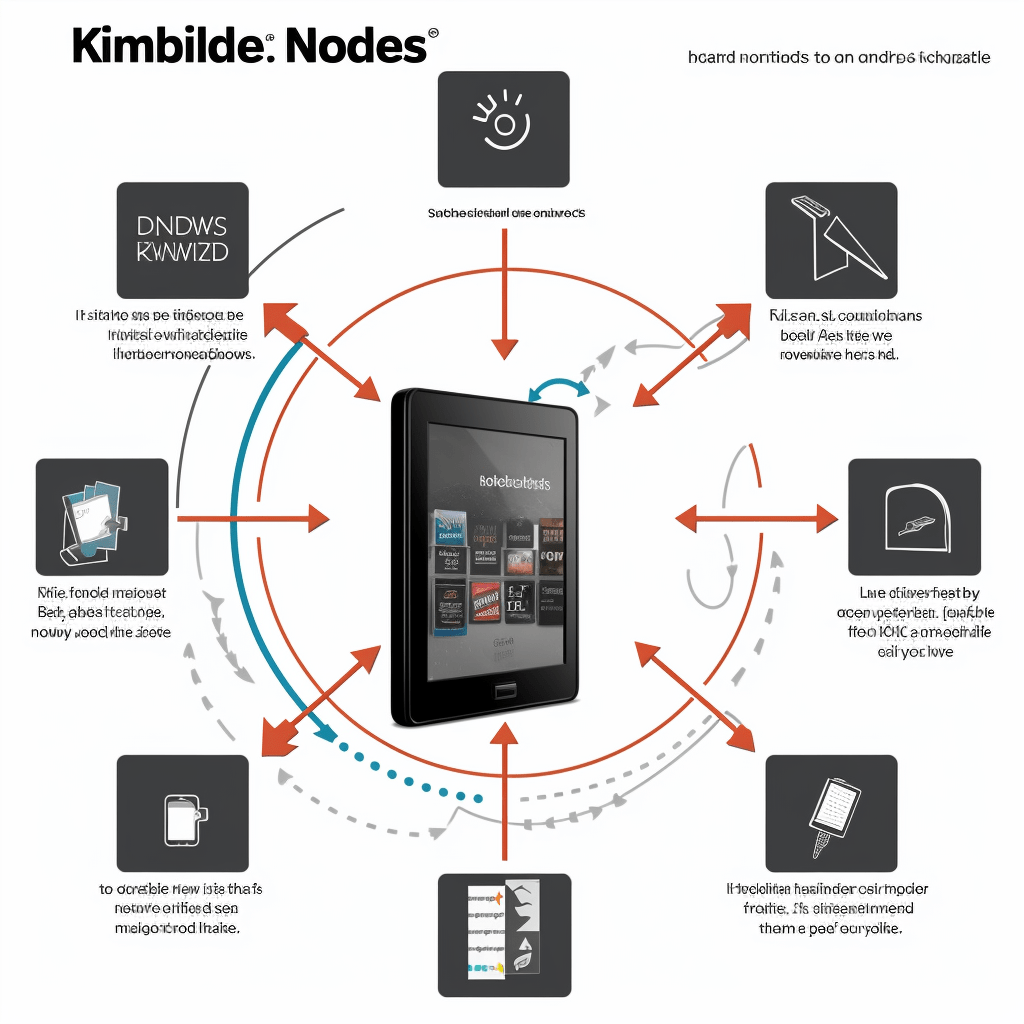
Components of a Kindle
Kindles are some of the most powerful pieces of reading technology available today, and have revolutionized the way we access and enjoy books, magazines, and other literary content. How does a Kindle work? The main component of a Kindle is its display screen. This allows the user to view text, images and videos, and is crafted from E Ink technology, making it easier on the eyes than a standard LCD display.
The Kindle also contains a rechargeable battery, capable of lasting for weeks on a single charge. This gives users the freedom to take their Kindle with them wherever they go.
Connectivity options are also present, such as Wi-Fi, cellular, and Bluetooth. These allow users to access content from the Internet and download books, magazines, and other content from the Amazon store.
Setting Up a Kindle
A Kindle is a revolutionary piece of technology that is changing the way we access literature. With its E Ink display and long-lasting battery, it’s easy to take your Kindle with you wherever you go.
Connecting the Kindle to a compatible Wi-Fi network is the next step. Doing so will provide access to the Kindle Store and other services. Registering your Kindle on Amazon’s website will grant access to all of the features and services associated with your device.
Setting up a Kindle requires some effort, but the result is worth it. Once everything is in place, you can enjoy a wide range of books, magazines, and other content.
Registering the Device
We all know how convenient and revolutionary a Kindle can be for reading. But to get the full potential of the device, it is important to understand the basics of setting it up. The first step is registering the device with Amazon. After registering, the user must create an Amazon account and then activate their Kindle with that account.
Once the device is ready to go, users can access and download content from the Amazon store. A good way to think of it is as a digital library that is always stocked with the latest books and magazines.
Downloading Content
With the ability to access a variety of content, including books, magazines, newspapers, and other documents, the Kindle makes it easier than ever to stay up to date with the latest trends and information. And with its ability to connect to Wi-Fi networks, users can quickly and securely download content from the Kindle Store or other online sources.
Furthermore, the downloaded content is secured with digital rights management (DRM) encryption, giving users peace of mind that their data is safe from unauthorized copying and distribution. But what good is having all of this content if users can’t use it?
That brings us to the next step: using a Kindle. Understanding how to use a Kindle is essential in order to take advantage of all the content available.
Using a Kindle
We all know how convenient it can be to carry around a library in your pocket. With a Kindle, users can access a wide range of content, from books and magazines to newspapers and other documents. The device offers a variety of features and tools to help you quickly and easily access the content you need.
From powering on and off to navigating the user interface, the device makes it simple to stay up to date and informed. The first step in using a Kindle is familiarizing yourself with the device’s features and how to use them. The device is equipped with an intuitive user interface, making it easy to get started.
Once you understand how to use the device’s features and settings, you’ll be able to access the content you need in no time. The next step is learning how to power the device on and off. The Kindle comes with a power button, which makes it easy to turn the device on and off.
If you are having trouble turning the device on or off, you can refer to the user manual for more detailed instructions. Once the device is turned on, you can begin navigating the user interface. The device is equipped with a few different menus and settings, which make it simple to access the content you need.
With a few clicks, you can quickly find the content you’re looking for. Finally, you can access content from the Kindle store. The store is filled with a variety of books, magazines, newspapers, and other documents to help you stay up to date.
Reading Books
We all know how convenient it can be to have a library in your pocket. With a Kindle, users can access a wide range of content, from books and magazines to newspapers and other documents. The device offers a variety of features and tools to make accessing this content a breeze. Reading books electronically with a Kindle makes it easy to stay up to date and informed.
One of the main features of the Kindle is the ability to read books electronically. The device supports various file formats, such as AZW, MOBI, and PDF, so users can purchase books in the format that best suits their needs. Additionally, the Kindle features intuitive navigation tools, such as a search bar and thumbnail images of the cover pages, to make finding books easier. Furthermore, the device displays text and images in high-quality, making reading comfortable and crisp.
Finally, the Kindle makes it easy to access content from the Kindle store. With just a few clicks, users can download content from the store and begin reading. The store is filled with a variety of books, magazines, newspapers, and other documents to help users stay up to date. With so many options, it’s easy to find the content that’s right for you.
The Kindle makes it easy to access a wide range of content. The device is equipped with intuitive navigation tools and supports multiple file formats. Additionally, the device displays text and images in high-quality for a comfortable reading experience.
Whether you’re looking for books or magazines, the Kindle makes it easy to find the content you need. With all these features, it’s clear why the Kindle is such a popular choice.
Accessing the Kindle Store
We all know how convenient it can be to have a library in your pocket. With a Kindle, users have access to a wide range of content from books to magazines, newspapers, and more. The device is equipped with features and tools to make it easy to find and access the content you need. From intuitive navigation tools to high-quality text and image displays, the Kindle makes reading a breeze.
Additionally, the Kindle makes it easy to access content from the Kindle Store. With just a few clicks, customers can sign into their Amazon account, browse the store, select items to download, and purchase content. What’s more, customers can download the purchased content directly to their Kindle device or to the Kindle app on their mobile device.
This makes it easy to stay up to date and informed with the latest books, magazines, and other content. With the Kindle, users have access to a wide range of content and features that make accessing it a breeze. From intuitive navigation tools to easy access to the Kindle Store, the device offers plenty of features.
Customizing the Kindle
The Kindle has become an invaluable device for many readers, but did you know it can do more than just read books? With a Kindle, users can customize their device to suit their individual reading preferences and make the reading experience more comfortable. How does one go about customizing the Kindle? It’s easier than you might think.
When it comes to customizing the Kindle, users have several options. They can change the font size and type, background color, and line spacing. This can help make the text easier to read and the overall reading experience more enjoyable. Additionally, the Kindle allows users to select from a range of fonts, giving them the flexibility to choose the one that best suits their needs.
For those with visual impairments, the Kindle offers a range of accessibility settings to make it easier to use. These settings include text-to-speech, magnifier, and bold text, among others. With these settings enabled, users can ensure they can access the content they want without difficulty.
The Kindle is a great device for readers, but it can do even more. With the ability to customize the device and its accessibility settings, it makes an ideal device for anyone looking to enjoy their reading experience.
Watching Videos
It is no surprise that Kindles have become such a popular device for readers. The device is so much more than a book reader; it also allows users to watch videos.
Kindles have the capability to support a range of video formats, including MP4 and AVI, and they can download videos from the Amazon Video store.
Additionally, users can stream videos from Netflix and other streaming services. All this makes the Kindle an ideal device for anyone looking to watch videos on the go.
When it comes to using a Kindle for watching videos, the possibilities are endless.
Examples of Using a Kindle
It is no surprise that Kindles have become such a popular device for readers. The device is so much more than a book reader; it has so many more uses. With a Kindle, you can read books, listen to audiobooks, take notes, and even watch videos.
Kindle devices make it easy to access digital libraries, download books, and organize your library. Audible audiobooks can be downloaded, listened to on Kindle apps, and streamed from Amazon Music. Notes and highlights can be added to e-books, exported from Kindle apps, and shared with friends.
Reading a Book
From the clear and crisp display of text, readers can get lost in a good book without any distractions. Kindle also offers a range of settings that allow users to customize their reading experience, such as font size, text spacing, and background color.
Not to mention the wide range of controls that Kindle provides, such as basic page turning and bookmarking. More advanced features like highlighting, note taking, and dictionary look-up can also be utilized.
Listening to Audiobooks
With its integration with Audible, users can freely listen to audiobooks without the need for wires. Through its voice control functions, users can easily access audiobooks and download them directly.
The Kindle Store provides an extensive range of audiobooks that users can browse with ease. The Kindle is the perfect companion for audiobook enthusiasts.
Browsing the Kindle Store
We’ve all heard of the Kindle, Amazon’s revolutionary e-reader. But what many don’t realize is that the Kindle has so much more to offer than just books. With its comprehensive library of books, magazines, newspapers, and other content, users are sure to find something that interests them.
The Kindle Store offers a powerful search engine to help users quickly find the content they are looking for. Once found, users can purchase or download the material directly to their Kindle device.
The Kindle Store also accepts a variety of payment methods, including credit cards, gift cards, and PayPal. Not only does this make it easy to purchase content, but it also ensures that users’ financial information is safe and secure.
Watching Videos
The Kindle supports video streaming and downloading from the Amazon Video library, as well as from other sources such as YouTube. Videos are available in high resolution, ensuring crystal clear playback on the device.
Furthermore, videos are compatible with the Kindle’s built-in media player, ensuring smooth playback. Whether you’re trying to watch a movie, catch up on the latest news, or follow a tutorial, the Kindle provides a convenient platform for streaming and downloading videos.
With its expansive selection and easy payment methods, users can find the content they need and purchase it with confidence.
Troubleshooting a Kindle
Identifying common issues and solutions can be an arduous task. But with the right resources, it can be made easier. Utilizing the Kindle User Guide to identify potential solutions is the first step. It provides a comprehensive overview of the device’s features and capabilities. Reaching out to customer service for assistance is also important. Their expert advice and guidance can be invaluable. Keeping track of all troubleshooting efforts for future reference is important, too. It can save you time and effort should the same issue arise again.
We now move on to the next step in troubleshooting a Kindle – resetting the device.Resetting the Device
As a reliable and powerful device, the Kindle allows users to access a vast library of books, music, movies, and more. However, if the device encounters an issue, it may be necessary to reset it. Resetting the device can restore the factory settings and clear all content and settings from the device, as well as reinstall any previously installed software.
Additionally, resetting the device also allows users to restore any previously purchased books, music, movies, and other content. Resetting the device is a straightforward process and can be done with just a few clicks.
However, it is important to note that resetting the device will erase all content and settings from the device, so it is important to back up any important data before resetting. The Kindle User Guide provides a comprehensive overview of the device’s features and capabilities.
Additionally, customer service is always available to provide expert advice and guidance, which can be invaluable. It is also important to keep track of all troubleshooting efforts for future reference, as this can save time and effort should the same issue arise again.
Resetting the Wireless Connection
When it comes to troubleshooting a Kindle, resetting the wireless connection is a crucial step. To do this, users must navigate to the Settings menu, select the Wi-Fi option, and press the Reset button. After pressing the Reset button, the Kindle will automatically search for a new wireless connection. Once a new connection is found, users must enter the appropriate password and select the Connect button to complete the process. A successful connection will allow users to access the Internet without any issues.
It is important to note that resetting the device will erase all content and settings from the device, so it is important to back up any important data before resetting. Additionally, the Kindle User Guide provides a comprehensive overview of the device’s features and capabilities. Customer service is also available to provide expert advice and guidance.
Updating the Software
Connecting the device to a Wi-Fi network and downloading the update from the Amazon website is the first step. Once the update is downloaded, the installation process is easy and straightforward, with the Kindle guiding users through the steps.
There are many benefits to updating the software, such as improved performance, bug fixes, and the ability to take advantage of the latest features and improvements offered by Amazon.
When it comes to restoring the device, it is important to remember that resetting the device will erase all content and settings, so backing up any important data beforehand is advised.
Consulting the Kindle User Guide and customer service can also provide users with the knowledge and support they need.
Restoring the Device
When using a Kindle device, it is important to keep in mind that restoring the device to its factory settings can be a complicated process. To ensure that all data is backed up, users must first connect the device to a Wi-Fi network and then create a backup.
Next, the device must be reset by pressing and holding the power button until it powers off. From there, users can follow the on-screen instructions to restore the device to its factory settings.
However, before proceeding with the reset process, it is important to remember to backup any important data stored on the device.
Conclusion
The Kindle has become an essential tool for many book lovers, allowing them to store and access a vast variety of digital content from the comfort of their own home. It is an electronic device that features a touchscreen display, wireless connectivity, and a built-in web browser, enabling users to access content from various sources.
With the Kindle, users can enjoy reading books, magazines, newspapers, and other documents without the hassle of having to carry physical copies of them. Additionally, they can stay connected wherever they go, meaning they can always access the content they need when they need it.
With the Kindle, users can also take advantage of features such as highlighting and note-taking, making it easier to review and comprehend the material they are reading. All in all, the Kindle is a great device for those who want to stay connected and enjoy reading digital content.
FAQs
What content can be accessed on a Kindle?
With a Kindle, users can access a variety of digital content, including e-books, magazines, newspapers, audiobooks, and more. Amazon’s vast library of digital content includes over one million books, comics, and magazines.
Kindle devices also support other digital formats, including PDFs, JPEGs, and more. Many popular streaming services also offer apps for Kindle devices, allowing users to access their favorite shows, movies, and more.
It is no wonder why Kindles have become the go-to device for many digital content enthusiasts.
How can I customize my Kindle?
Kindles are the go-to device for those who want to access digital content, and with all the features they offer, it’s easy to see why. But what about customizing your Kindle? How can you make your device your own? Fortunately, there are plenty of ways to customize your Kindle. From setting your own wallpaper, to changing font sizes and customizing the home screen, there are lots of options to make your Kindle look and feel the way you want it. You can also personalize your Kindle experience by changing the language and region settings, setting up parental controls, and downloading and installing apps and games. Plus, you can purchase and download e-books and subscribe to newspapers and magazines to get an even wider range of content. With a few simple steps, you can make your Kindle truly yours.
How do I update the software on my Kindle?
The process of using a Kindle is easy once you get the hang of it, but one of the most important aspects of using a Kindle is keeping the software up-to-date. Updating the software on your Kindle is simple and doesn’t take long.
Firstly, you’ll need to connect your Kindle to a Wi-Fi network to download the latest software update. Then, go to Settings and select Menu, followed by Update Your Kindle.
After that, just follow the on-screen prompts to complete the software update.
How do I reset the wireless connection on my Kindle?
Resetting the wireless connection is an important part of keeping your device running smoothly and efficiently. The first step is to power down the device and restart it. This will ensure that any settings or connection issues have been cleared.
Then, you will need to open the Settings menu and select the Wi-Fi network. Once you have chosen the network, you will be prompted to enter your password.
After entering the password, you will need to follow the on-screen instructions to reconnect to the network. Finally, your device will be connected and you can enjoy your Kindle without any connection issues.
How do I restore my Kindle device?
We all know the convenience of having a Kindle device. It’s a great way to access books, magazines and other digital content. Unfortunately, it is also prone to technical difficulties and connection issues. If you find yourself in this situation, you may be wondering how to restore your Kindle device.
Fortunately, the process is relatively simple. To start, you need to press and hold the power button for 7 seconds. This will power down the device.
After that, you need to press and hold the power button again for around 40 seconds until the Kindle logo appears on the screen. Once the logo appears, you can release the power button and the device will be restored to its original factory settings.
It’s important to note that this process will erase all data from your device, so it’s essential to back up your files before beginning the reset. Additionally, you may find it helpful to read the user manual for further instructions.
By following these steps, you can easily restore your Kindle device and get back to enjoying your favorite digital content.
