Adding Books to a Kobo E-reader
Adding books to a Kobo eReader is an exciting process that can open up a whole new world of literature. For those who are looking to expand their library, Kobo eReaders provide a great platform for doing so.
First, users must download the Kobo app from the App Store or Google Play. Then, they must connect their Kobo eReader to their computer via a USB cable.
Once the connection is established, users can select the books they want to transfer from their computer to their Kobo eReader. After the books are transferred, the titles will appear in their Kobo library.
The process of adding books to a Kobo eReader is simple and straightforward, providing a great way to get access to new books. With a few clicks, users can expand their library.
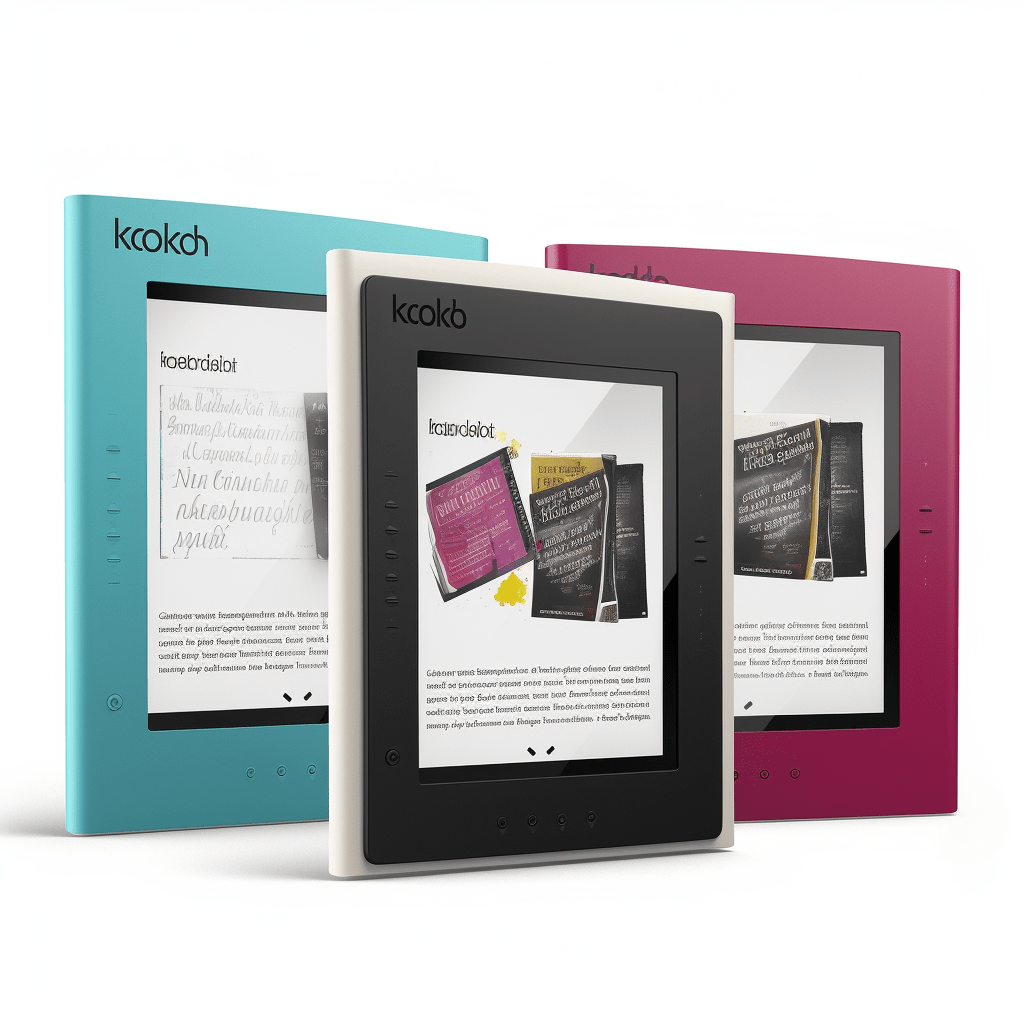
Benefits of Adding Books to a Kobo E-reader
With the ability to store a large collection of books in a small device and access to a wide range of titles, including rare and out-of-print books, the Kobo eReader is an ideal choice for those looking for convenience and portability.
Furthermore, the ability to purchase and download books instantly from the Kobo store makes book purchasing effortless. The enhanced reading experience with adjustable fonts, backgrounds, and margins make for an enjoyable reading experience.
Different Ways to Add Books
Kobo eReaders are a great way to get access to a wide collection of books. With the ability to store a large library of books in a small device and quick access to a plethora of titles, including rare and out-of-print books, Kobo eReaders provide a convenient and portable reading experience.
The most common way to add books to your Kobo eReader is by purchasing them from the Kobo Store. To do this, you must first create an account, then browse the store and download the book you want onto your Kobo eReader.
Another option is to download books from a public library. Linking your library account to your Kobo eReader, searching the library’s collection, and then downloading the book you want onto your Kobo eReader.
You can also download books from an online retailer. Linking your account to your Kobo eReader, browsing the retailer’s collection, and then downloading the book you want onto your Kobo eReader.
The last option is to transfer books from your computer to your Kobo eReader. Connecting your Kobo eReader to your computer, transferring the book file to your Kobo eReader, and then disconnecting your Kobo eReader from the computer.
Download Books from the Kobo Store
When it comes to adding books to a Kobo eReader, there are a number of options available. The most common way is to purchase books from the Kobo Store. Here, users can create an account, explore the store and find books, magazines and newspapers that interest them. After selecting a book, they can purchase it directly from the Kobo Store using a credit or debit card.
Once purchased, the book will be added to their Kobo Library and can be accessed on their eReader. Another option is to download books from a public library. To do this, users must first link their library account to their Kobo eReader, search the library’s collection, and then download the book they want onto their eReader.
It is also possible to download books from an online retailer. To do this, users need to link their account to their Kobo eReader, browse the retailer’s collection, and then download the book they want onto their Kobo eReader.
Finally, users can transfer books from their computer to their Kobo eReader. This requires them to connect their Kobo eReader to their computer, transfer the book file to their Kobo eReader, and then disconnect their Kobo eReader from the computer.
Transfer Books from a Computer
Adding books to a Kobo eReader can be a breeze if you know how to do it. A great way to transfer books is from a computer, as it’s simple and direct. All you need to do is connect your Kobo eReader to your computer, check that it is recognized by your computer.
Once your computer has detected the device, selecting the books you would like to transfer is the next step. Dragging and dropping the books into the Kobo ereader folder is the most convenient way to complete the task. And when the transfer is finished, you can safely remove the Kobo eReader from your computer.
This method is both convenient and efficient, helping you access the books you want quickly and easily.

Transfer Books from an SD Card
It’s never been easier to add books to your Kobo eReader. All you need to do is insert an SD card with the books you want into the memory slot of your device and you are ready to go. Make sure that the SD card is formatted to FAT32 or exFAT, then go to the Library tab on your Kobo ereader and tap on the SD card icon.
Select the books you would like to add and confirm your selection with the checkmark icon. Your books will be automatically transferred from the SD card to your Kobo eReader. No fuss, no muss.
In no time at all, you’ll be ready to start reading the books that you’ve added.
How to Download Books from the Kobo Store
How to download books from the Kobo Store can be confusing for some users, especially when they encounter the GPT3 error: ‘latin-1’ codec can’t encode character ‘\u2018’ in position 758: ordinal not in range(256).
First, you’ll need to log into your Kobo Account. Once you’re logged in, you’ll be able to access the Kobo Store and browse through the available books.
Once you’ve found a book you’d like to download, simply click the “Buy Now” button and the book will be added to your library. From there, you can begin to download the book to your Kobo eReader.
The download process is relatively simple and fast; depending on the size of the book, you should be able to download it within seconds.
Log into Kobo Account
Adding books to a Kobo Ereader can be a daunting task for many users. Fortunately, the process is fairly straightforward and simple. To start, users will need to log into their Kobo Account. This can be done by entering the email address and password associated with the account.
Then, users will need to click the login button, which will take them to the main page of their account. To confirm that they have logged in successfully, users should check that they are on the main page.
When they have reached this point, they can start to select the desired book.
Select the Desired Book
For those who own a Kobo eReader, the task of putting books on the device can be a daunting one. A great way to start is to select the desired book. To do so, users must identify the specific book they want to download and add to the device.
After that, they need to research availability and make sure the book is compatible with their eReader. Next, they should compare prices for digital copies of the book from different retailers.
Then, they should select the retailer that offers the best price for the digital version of the book. Finally, users should follow the instructions from the retailer to download the book to their Kobo Ereader.
Once that is done, they can move on to the next step: selecting the desired format.
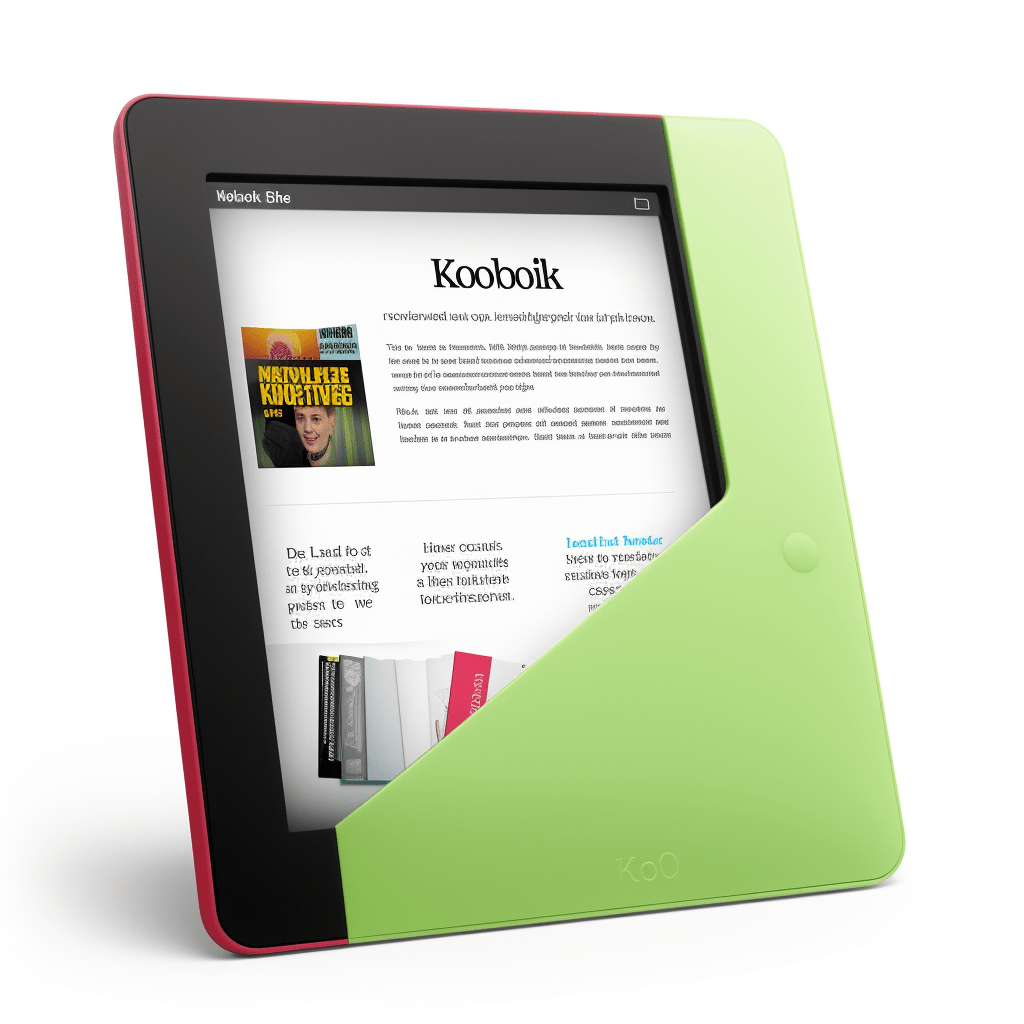
Select the Desired Format
Adding books to a Kobo eReader can be a daunting task for those who are unfamiliar with the process. Fortunately, with a few steps, users can be well on their way to having their favorite books available on their device. A key first step is to select the desired format. There are various formats available for ebooks, such as EPUB, PDF, and MOBI, and understanding the difference between them is essential in order to choose the best one for the user’s needs. Additionally, users should make sure the format they choose is compatible with their Kobo eReader. Furthermore, it should be supported by the user’s preferred ebook bookstore. After selecting the desired format, users should download the ebook from the appropriate source. With these steps completed, users can click the download button and start reading their favorite books on their Kobo eReader.Click Download
Adding books to a Kobo eReader is a great way to stay entertained and informed, and it’s easy to do. The first step is to click the “Download” button, which will begin the process of downloading books onto the device.
Then, users should use the Kobo store to search for the desired book to download. It’s important to choose the right format for the book, as different formats, such as ePub and PDF, are supported by different ebook stores.
Once the format is selected, users should proceed to the checkout page and purchase the book. Finally, users should click the download button to transfer the book to their Kobo eReader.
How to Transfer Books from a Computer
Adding books to a Kobo eReader is a great way to stay entertained and informed. Achieving this is easy and straightforward. To begin, one needs to click the “Download” button, which will start downloading books onto the device. Then, users should use the Kobo store to search for the book they desire and make sure to choose the right format, such as ePub or PDF, which are supported by different ebook stores. Once the selection is made, users should proceed to the checkout page and purchase the book.
To transfer books from a computer to the Kobo eReader, users need to download Kobo Desktop for Windows or Mac, which depends on the type of computer they are using. They must connect the Kobo eReader to the computer using the USB cable that came with the device. Upon opening Kobo Desktop, users are then able to drag-and-drop the eBooks into the Kobo eReader library.
Connect the Kobo E-reader to the Computer
We all know that adding books to a Kobo eReader is easy and convenient, but it’s important to follow the steps carefully to ensure that the process goes smoothly. To begin, users should connect their Kobo eReader to the computer using the USB cable that came with the device. This will allow the Kobo Desktop software to recognize the device and begin the transfer process.
It’s important to make sure that the device is switched on and the cable is securely connected to both the device and the computer. Once everything is in place, users should open the Kobo Desktop software on the computer and wait for it to recognize the Kobo eReader.
Copy the Desired Files from the Computer
To begin, users should copy the desired files from their computer onto their Kobo device. Connect their Kobo eReader to the computer using a USB cable. Locate the folder where the desired files are stored and drag and drop the files from the computer to the Kobo eReader. Disconnect the Kobo eReader from the computer.
Explore how to paste the files onto the Kobo eReader. Copy the desired files from the computer onto the Kobo device. Connect the Kobo eReader to the computer with a USB cable. Locate the folder where the desired files are stored. Drag and drop the files from the computer to the Kobo eReader.
Paste the Files onto the Kobo E-reader
To get started, users need to connect the device to their computer with a USB cable. Once connected, they should ensure the Kobo eReader is powered on. Next, they need to open the Kobo eReader file directory on the computer and locate the desired files. Carefully examining the contents of the directory, users can select the files they wish to transfer. Dragging and dropping them onto the Kobo eReader file directory makes the process simple and straightforward. The files are then transferred to the device, allowing users to quickly and easily add books to their device.How to Transfer Books from an SD Card
Adding books to a Kobo eReader is an easy and approachable task for any reader. Why transfer books from an SD card though? An SD card offers convenience, a large storage capacity, and portability. Inserting the card into the Kobo eReader is the first step in the process. To begin, users must locate the SD card slot on the side of the device and slide the card in. After that, they need to open the folder containing the books they wish to transfer. Once the folder is opened, users can select the books they want to add and drag them onto the eReader. Finally, users need to safely disconnect the eReader from their computer once the transfer is complete. With this easy to follow guide, any readers can quickly and easily add books to their Kobo eReader.Insert the SD Card into the Kobo E-reader
We all know that transferring books from an SD card to a Kobo e-reader can be a daunting task. But it doesn’t have to be! With a few simple steps, you can quickly and easily transfer your favorite books from an SD card to your Kobo e-reader.
Locate the SD card slot on the side of the device. Make sure the card is facing the correct direction before inserting it into the slot.
Push the card until it clicks into place and check that it is securely inserted. Once the card is inserted, the Kobo e-reader will recognize the card and the books stored on it.
It’s that simple! Now you can select the desired files from the SD card.
Select the Desired Files from the SD Card
Adding books to a Kobo e-reader can be a tedious task, but with a few simple steps, it can be done quickly and easily. A great place to start is by selecting the desired files from the SD card. This is a straightforward process, as the Kobo e-reader will recognize the card and the books stored on it once it is inserted.
It’s important to make sure the file type is compatible with the Kobo e-reader, as different file types require different transfer methods. To transfer the files to the eReader, one can either utilize a file transfer application or connect the eReader to a computer and transfer the files directly. Additionally, with Kobo eReaders, one can also upload EPUB files directly from the Kobo Store.
Knowing these steps when adding books to a Kobo e-reader can save time and energy, allowing one to enjoy their favorite reads more quickly.
Copy the Files to the Kobo E-reader
In order to add books to a Kobo e-reader, the first step is to connect the device to your computer using the USB cable. Once the two are linked, the Kobo device will appear as an external hard drive on your computer.
From here, you can open the Kobo device folder and copy the books you wish to add. After the files have been copied, safely remove the Kobo device from your computer and unplug the USB cable.
Power on the Kobo device to access the newly added books.
Examples of Books to Add
Kobo e-readers are a great way to curate your own library of books, magazines, newspapers, comics, audiobooks, and textbooks. With a Kobo e-reader, you can easily add any of these types of content to your device with just a few simple steps. Why not take advantage of the many different types of books available and create your own personal library?
You can find popular fiction and non-fiction titles, including bestsellers, classics, and self-published works. Audiobooks provide a great way to enjoy books without taking up too much of your time.
Magazines, newspapers, and comics provide excellent entertainment and information. With a Kobo e-reader, you can find domestic and international print and digital editions.
It’s never been easier to add books to your Kobo e-reader, giving you access to an ever-expanding library of content.
Advantages of Adding Books to a Kobo E-reader
For many readers, adding books to a Kobo eReader is an ideal way to enjoy their favorite titles and access a wide selection of content. Why not take advantage of the device’s portability and convenience to enjoy a good book while on the go?
With a Kobo eReader, readers can access an ever-expanding library of popular fiction and non-fiction titles, including bestsellers, classics, and self-published works. Plus, audiobooks provide a great way to enjoy books without taking up too much of your time. Magazines, newspapers, and comics also offer a wealth of entertainment and information.
Not only does adding books to a Kobo eReader offer readers access to a wide variety of content, but it also provides cost savings from buying digital versions of books. With the ability to store multiple books on the device and access international print and digital editions, readers can build an impressive library.
FAQs
What Types of Books Can I Add?
For those who are looking to add books to their Kobo eReader, they have a variety of options available to them. From downloading books from third-party websites to loading their own ePubs and PDFs onto their device, they can access a world of content. Additionally, they can transfer books wirelessly from their computer to their Kobo device, making it easier than ever to enjoy their favorite titles. One of the most popular methods for adding books to a Kobo eReader is downloading them from third-party websites. These websites offer a wide array of titles, from the newest bestsellers to classic works from authors like J.R.R. Tolkien and Mark Twain. Furthermore, readers can often find discounts on these books, allowing them to build a library of books for a fraction of the cost. Understanding the different file types supported by Kobo is also important for adding books to the device. Kobo supports both ePub and PDF files, as well as other file formats such as HTML, JPEG, and GIF. By understanding these file formats, readers can ensure that the books they are downloading are compatible with their device. In addition to downloading third-party titles, readers can also load their own ePubs and PDFs onto their Kobo device. This allows readers to enjoy books that they have bought through other online stores, such as Apple Books or Amazon Kindle, without having to buy them again. Additionally, this allows readers to upload books that they have written themselves, allowing them to share their work with a wider audience. Finally, readers can transfer books wirelessly from their computer to their Kobo device. This is a great way to quickly transfer books from one device to another, making it easier than ever to enjoy titles on the go. Plus, with wireless transfer, readers can easily share books with their friends and family. With all the options available for adding books to a Kobo eReader, readers can easily find a way to access the content they are looking for. From downloading third-party titles to transferring books wirelessly from their computer, readers can quickly and conveniently access their favorite titles. This makes it easier than ever to enjoy books on the go, no matter where they are.How Do I Transfer Books from an SD Card?
This tutorial will walk readers through the steps necessary to transfer books from an SD card to their Kobo eReader. Firstly, they need to insert the SD card into the device’s SD card slot. Then, they will need to open the “Library” in the Kobo home menu.
From there, they can select “Add item to Library” from the Library menu. Finally, they can select the desired e-books from the SD card and transfer them to the Kobo device.
It’s as simple as that! With just a few steps, readers can easily have access to a world of content.
Is There a Limit on the Number of Books I Can Add?
With the device’s unlimited storage capacity, its ability to store books from multiple sources, and the option to add books from a computer, laptop, or mobile device, users can easily access a world of content. The only limitation is the size of the device and the amount of storage space available.
This means that users can add as many books as they want, without worrying about hitting their device’s capacity. No matter where the books come from, whether it’s the Kobo store or other sources, they can easily be added to the device.
With the Kobo eReader, the possibilities are truly endless. When it comes to downloading books, users can effortlessly add books to their device without having to create an account.
Do I Need an Account to Download Books?
Adding books to a Kobo eReader is an easy and straightforward process. With the device’s unlimited storage capacity, users can easily access a world of content and add as many books as they want. The only limitation is the size of the device and the amount of storage space available.
The process of adding books is different depending on where the book is coming from. For instance, users do not need an account to add free books from public libraries, Project Gutenberg, and other free ebook sources. They can also transfer books from their computer to the eReader without registering for an account.
With the Kobo App, users can download and read books without an account, however, they cannot purchase books without registering for an account. This gives users the flexibility to access a variety of content without feeling limited.
What File Formats are Supported?
In recent years, ereaders have become increasingly popular as a digital device to store, read, and share books with ease. One of the most popular ereaders on the market is the Kobo eReader, which offers a wide range of file formats for users to access. Supported file formats include EPUB, PDF, MOBI, and TXT, as well as Adobe DRM protected books, HTML, XHTML, RTF, CBZ, and CBR for sideloading, and MP3 for audiobooks.
With these formats, users can find and read a variety of texts without any worries about compatibility. With the Kobo eReader, users have the freedom to explore a world of books and add as many as they want to their device.
